

Obtain the installer.The installer looks like this.
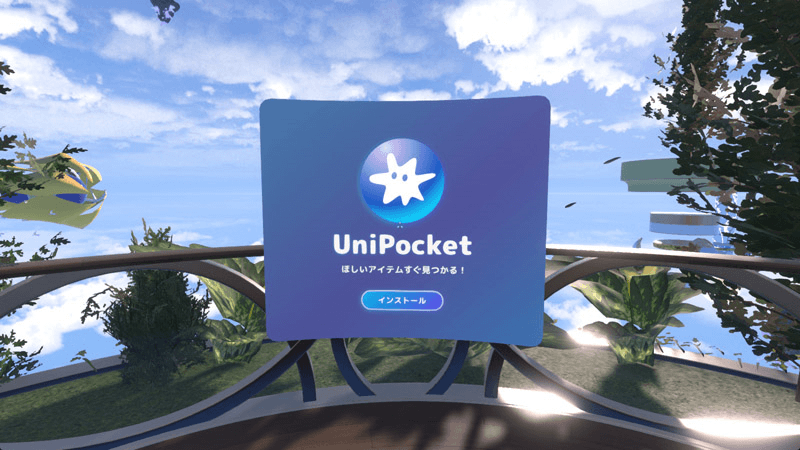
You can obtain the UniPocket installer in the following ways.
(1) Getting it shared by someone already using UniPocket
Search for "UniPocket" in UniPocket, and you will find the installer.
Alternatively, use the "UniPocket Installer" found in the "Links" tab.
(2) Copying the following text string and pressing "Paste Clipboard" on the right side of the "Home" tab in the Resonite dash menu
The installer will spawn within Resonite.
resdb:///dfa0385b3b04535d7edb7ac348262ae3d61e632ab8b7a818e1bfeab964432634.brson
(3) Download via UniPocket Web version
https://uni-pocket.com/ja/items/715c047b-308c-474e-bfea-72d8dd5ca3bd
For installation instructions, please see the "How to Load into Resonite" section on the above page.
Press the "Install" button on the installer.

Granting Host AccessYou may be asked for host access permission like the one shown on the screen.This is to allow UniPocket to access an external database.Press the "Allow" button.On Desktop, you can press the ESC key to open the dash menu and press the button.
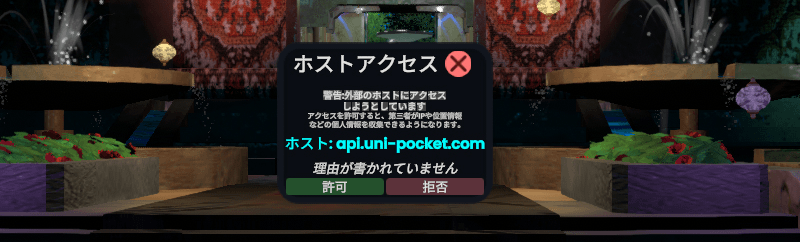
If you accidentally press "Deny," press the "Debug" button in the lower right corner of the "Home" tab in the dash menu, press "RemoveSetting" for "app.uni-pocket.com" in the "WebHost" tab to clear the settings, and then re-enter the world.
Agreeing to the Terms of UsePlease click the icon on the left of the URL and review the Terms of Use and Privacy Policy.If you find no issues, check the box to agree to the Terms of Use and Privacy Policy, and then press the "Start UniPocket" button.
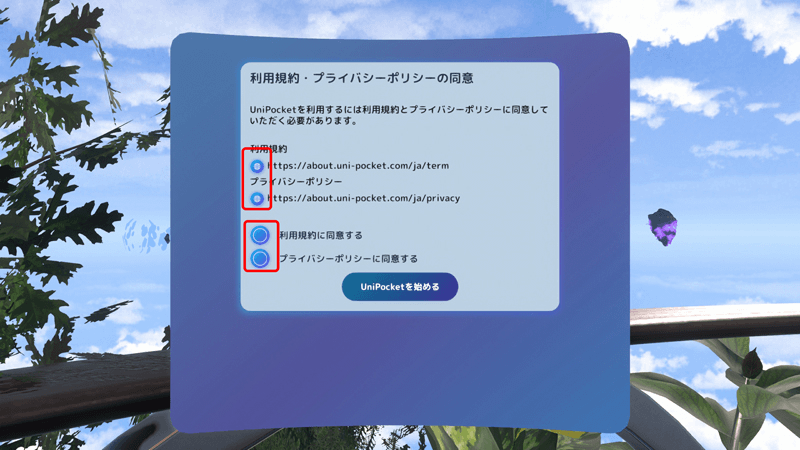
This completes the installation!
UniPocket is installed on your avatar.
If you save your avatar, you can simply change into it next time to use UniPocket immediately.
Open the context menu (ring menu) and press "UniPocket."
This operation will start UniPocket.
On Desktop, pressing the "Q" key will start UniPocket as a shortcut.
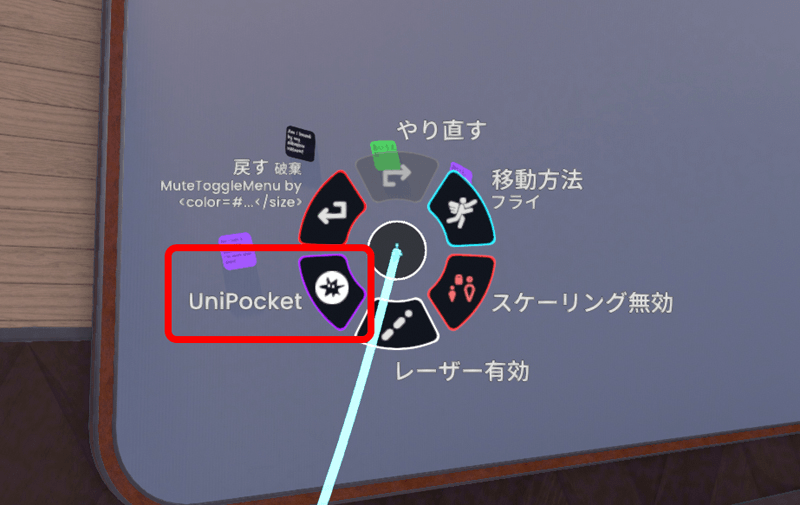
Once UniPocket has started,
If you encounter any issues with the operation, please contact us through the consultation forum or report on the Discord below.
Including which step you encountered the issue will help us resolve it more quickly, so your cooperation is greatly appreciated.
UniPocket/UniFesta Official Discord